# Configure Custom Branding
The workspace portal can be customized with your company's logo, and color scheme. Customization is done by configuring the workspace_logo,workspace_favicon, and workspace_css settings in the application configuration file.
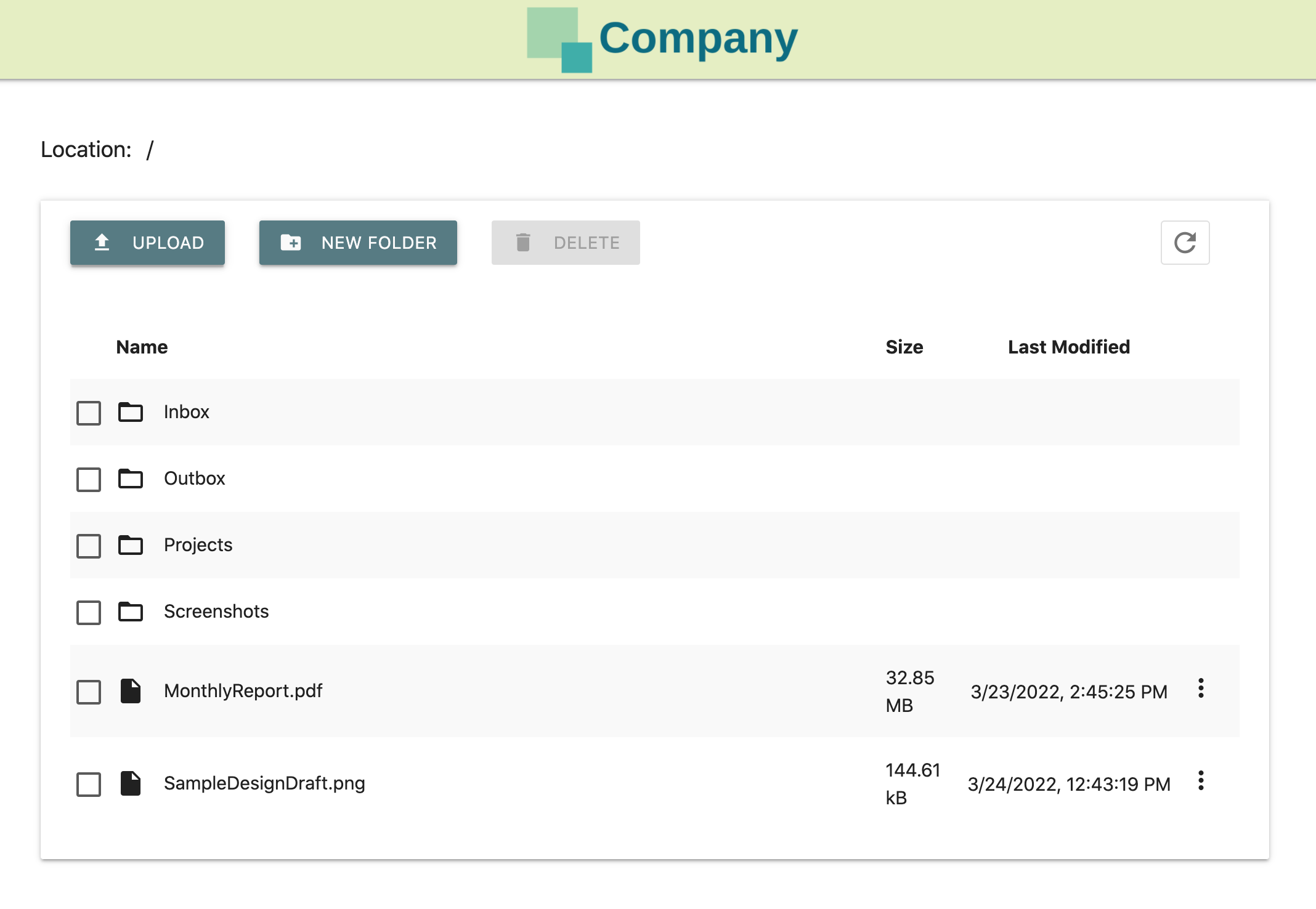
To display a custom logo or favicon, your must first upload these files to the application server and place them in a suitable directory which can be read by the application such as /etc/filemage/ or C:\ProgramData\FileMage\Gateway\.
The sample configuration below shows a full example of a workspace branding customization.
workspace_logo: /etc/filemage/company-logo.svg
workspace_favicon: /etc/filemage/company-favicon.ico
workspace_css:
button_color: "#f9a825"
button_text_color: "#ffffff"
button_text_inactive_color: "#ffffff"
navbar_color: "#0d47a1"
login_text: "MyCompany File Portal"
Note
When specifying CSS colors as hex codes, you must enclose the values in quotes to prevent them from being interpreted as YAML comments.